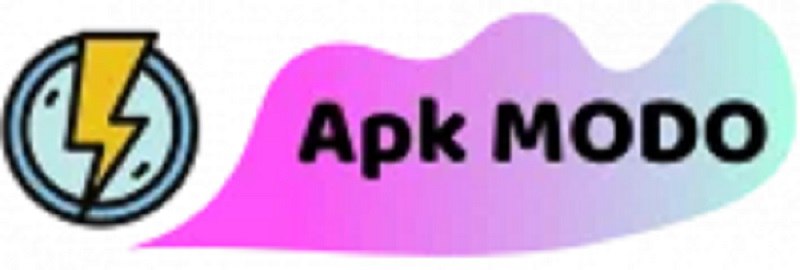In today’s digital age, privacy is more important than ever. With so much personal information stored on our smartphones, it’s crucial to know how to keep certain files and apps away from prying eyes. Whether it’s sensitive work documents, private photos, or apps you’d rather keep to yourself, hiding them on your Android device can help you maintain your privacy and security.
How to Securely Hide Files & Apps on Your Android Device

Understanding the Need for Hiding Files and Apps
Privacy Concerns
In an era where our smartphones hold so much of our personal and professional lives, privacy concerns are at an all-time high. Imagine someone gaining access to your financial records, personal photos, or confidential work files. It’s a nightmare scenario that underscores the importance of being able to hide certain files and apps.
Security Issues
Beyond privacy, security is another significant concern. Unauthorized access to your files and apps can lead to data breaches, identity theft, and other malicious activities. Therefore, hiding these items not only protects your privacy but also enhances your overall security.
Methods to Hide Files
Using Built-in Features
Many Android devices come with built-in features that allow you to hide files. For example, Samsung phones have a Secure Folder feature that lets you store files and apps securely.
Third-Party Apps
There are numerous third-party apps available on the Google Play Store designed to help you hide files. Apps like File Hide Expert and KeepSafe offer robust features to ensure your files remain hidden and secure.
Methods to Hide Apps
Using Built-in Options
Some Android devices also have built-in options to hide apps. For example, certain Samsung models allow you to hide apps from the app drawer without needing third-party software.
Third-Party Launchers
Using third-party launchers like Nova Launcher or Apex Launcher is another effective way to hide apps. These launchers offer a range of customization options, including the ability to hide apps from your home screen and app drawer.
Using Secure Folders

Setting Up Secure Folders
Secure folders provide an additional layer of security by encrypting your files and apps. Setting up a secure folder is straightforward and can be done through your device’s settings.
Benefits of Secure Folders
Secure folders not only hide your files and apps but also protect them with encryption, ensuring that even if someone gains access to your phone, they won’t be able to view the contents of the secure folder.
Utilizing App Lockers
How App Lockers Work
App lockers allow you to password-protect specific apps on your device. This means that even if someone can access your phone, they won’t be able to open locked apps without the password.
Best App Lockers Available
There are several app lockers available, each with unique features. Some of the best options include AppLock, Norton App Lock, and Smart AppLock.
Encrypting Your Data
Importance of Encryption
Encryption is the process of converting your data into a code to prevent unauthorized access. This is especially important for sensitive information that you want to keep secure.
How to Encrypt Files
Most Android devices offer built-in encryption options. You can enable encryption through your device’s settings, adding an extra layer of security to your hidden files and apps.
Built-in Features to Hide Files and Apps

Samsung Secure Folder
Setting Up
Samsung’s Secure Folder is one of the most reliable ways to hide files and apps. You can set it up through the settings menu, and it allows you to move files and apps into a secure, encrypted folder.
Advantages
The primary advantage of Samsung Secure Folder is its robust security features. It uses Samsung Knox security platform to protect your data, ensuring that only you can access the contents.
OnePlus Hidden Space
How to Use It
OnePlus devices come with a Hidden Space feature that lets you hide apps easily. You can access it by swiping right in the app drawer and adding apps to the hidden space.
Benefits
The Hidden Space feature is convenient and easy to use, providing a simple way to keep certain apps out of sight.
Other Manufacturer Solutions
Huawei PrivateSpace
Huawei devices offer PrivateSpace, which allows you to create a separate space on your phone for private files and apps. It’s like having a second phone within your device.
Xiaomi Second Space
Xiaomi’s Second Space feature lets you create a completely separate user space on your device. This is useful for hiding apps and files from your primary user space.
Best Third-Party Apps to Hide Files and Apps
Top Apps for Hiding Files
File Hide Expert
File Hide Expert is a straightforward app that lets you hide files with just a few taps. It’s easy to use and provides a reliable way to keep your files private.
KeepSafe
KeepSafe is another excellent app for hiding files. It offers additional features like a private cloud for backing up your hidden files.
Top Apps for Hiding Apps
Nova Launcher
Nova Launcher is a popular launcher that offers extensive customization options, including the ability to hide apps from your app drawer.
Apex Launcher
Apex Launcher is another great option for hiding apps. It provides a smooth and customizable user experience, making it easy to keep your apps private.
Comparison of Features
User Interface
Both Nova Launcher and Apex Launcher offer user-friendly interfaces, but Nova Launcher is often praised for its more intuitive design.
Security Levels
In terms of security, both launchers provide reliable options for hiding apps, but Nova Launcher has a slight edge due to its additional customization features.
Using Launchers to Hide Apps
Overview of Launchers
What They Are
Launchers are apps that allow you to customize the look and feel of your home screen and app drawer. They often come with additional features like app hiding.
How They Work
Launchers work by replacing your device’s default home screen and app drawer with a customizable interface. This allows you to hide apps and make other visual changes.
Popular Launchers for Hiding Apps
Nova Launcher
Nova Launcher is a versatile launcher that lets you hide apps, customize your home screen, and more. It’s highly recommended for its robust feature set.
Apex Launcher
Apex Launcher offers similar features to Nova Launcher, including the ability to hide apps. It’s a great option for users looking for a customizable launcher.
Steps to Hide Apps Using Launchers
Installation Process
To get started, download and install Nova Launcher or Apex Launcher from the Google Play Store. Once installed, set the launcher as your default home screen.
Configuration and Usage
After installation, go to the launcher settings and navigate to the app drawer settings. From there, you can select the apps you want to hide.
Security Best Practices
Regular Updates
Importance of Keeping Apps Updated
Keeping your apps and system updated is crucial for security. Updates often include patches for vulnerabilities that could be exploited by attackers.
Using Strong Passwords
Tips for Creating Strong Passwords
Use a mix of letters, numbers, and special characters to create strong passwords. Avoid using easily guessable information like birthdays or simple sequences.
Two-Factor Authentication
How to Set It Up
Two-factor authentication adds an extra layer of security by requiring a second form of verification. You can set it up through your app’s security settings.
Benefits of Two-Factor Authentication
Two-factor authentication significantly enhances security by making it harder for attackers to gain access to your accounts.
Conclusion
Maintaining privacy and security on your Android device is essential in today’s digital world. By using the methods and tools discussed in this article, you can effectively hide files and apps, keeping your sensitive information safe from prying eyes. Whether you use built-in features, third-party apps, or security best practices, taking these steps will help you stay secure.
FAQs
How can I hide files on my Android device?
You can hide files using built-in features like Samsung Secure Folder or third-party apps like File Hide Expert and KeepSafe.
Are third-party apps safe to use for hiding files and apps?
Yes, many third-party apps are safe to use, but it’s essential to choose reputable ones with good reviews.
Can I hide apps without using any third-party apps?
Yes, some Android devices offer built-in options to hide apps, such as Samsung’s Secure Folder and OnePlus’ Hidden Space.
What is the best app for hiding photos on Android?
KeepSafe is one of the best apps for hiding photos on Android due to its user-friendly interface and robust security features.
How do I ensure my hidden files and apps are secure?
Ensure your hidden files and apps are secure by using strong passwords, enabling encryption, and keeping your apps updated.