Cinehub APK is currently one of the most widely used streaming platforms, as it allows users to access the video content they want for free. The website also provides viewers with more outstanding features when compared to other platforms.
However, viewers sometimes encounter unexpected problems when streaming on it. What can you do to tackle this issue, then?
Let’s scroll down to read this post and learn how to fix CineHub not working correctly so you can enjoy your favorite movies to the fullest!
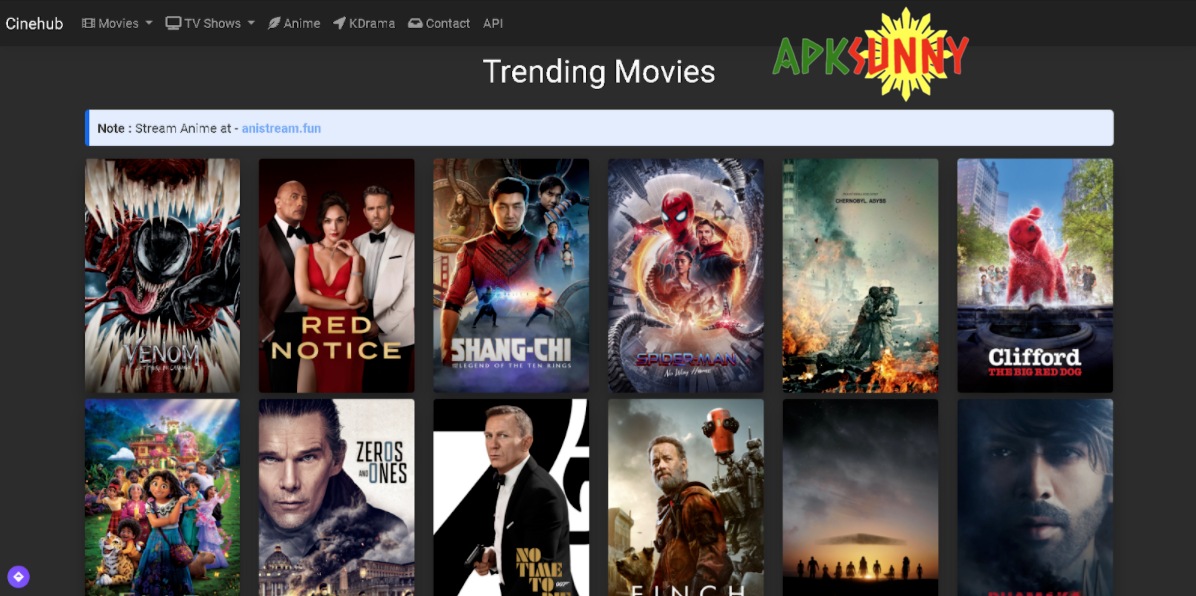
How To Fix CineHub Not Working?
No Data Error
Follow the following solutions when you get the “CineHub No Data Available” error displayed on the screen display.
Solution 1: Adjust the Source List Refresh Interval’s value
- Step 1: Open the application on your device
- Step 2: Go to App Settings
- Step 3: Scroll down to find Source List Refresh Interval
- Step 4: After tapping the above option, a dialogue box appears and indicates that you should add-up the value if the application turns freeze when trying to load the links. Then, set the value to 15.
- Step 5: Choose the Clear Cache option to free up unnecessary data
- Step 6: Back to the Home and restart the application. Now, you can continue to use it as usual.
Solution 2: Clear the Cache on your device
Your Android device may collect unnecessary files, then clearing Cache helps free up the storage space and solve your issue.
To do so, please navigate to Settings on your phone > Applications > CineHub> Storage > Clear Cache. Note that there will be slight variations on each device, but generally, the procedure is similar.
Solution 3: Disable Ad Blockers
The blocking software helps users avoid annoying ads while using mobile applications. Yet, such programs may be the main cause of the “No Data” error.
In case you are “immune” to ads, disable the ad blockers on your device to fix the above error.
Suppose you have tried all of the above and this error remains unsolved, then check if your Internet connection reaches optimum performance or not. The VPN service possibly needs a check as well!
No Links Available
You can resolve this issue by performing the same steps as above. In the Source List Refresh Interval section, increase the value to 15. After that, navigate to the Clear Cache option.
Also, make sure you’re using the latest ver. of it. If not, check to see any update notifications from the system.
Unable to Play Movies/ TV Shows
You may often get an error when trying to play your favorite movies, as shown below.
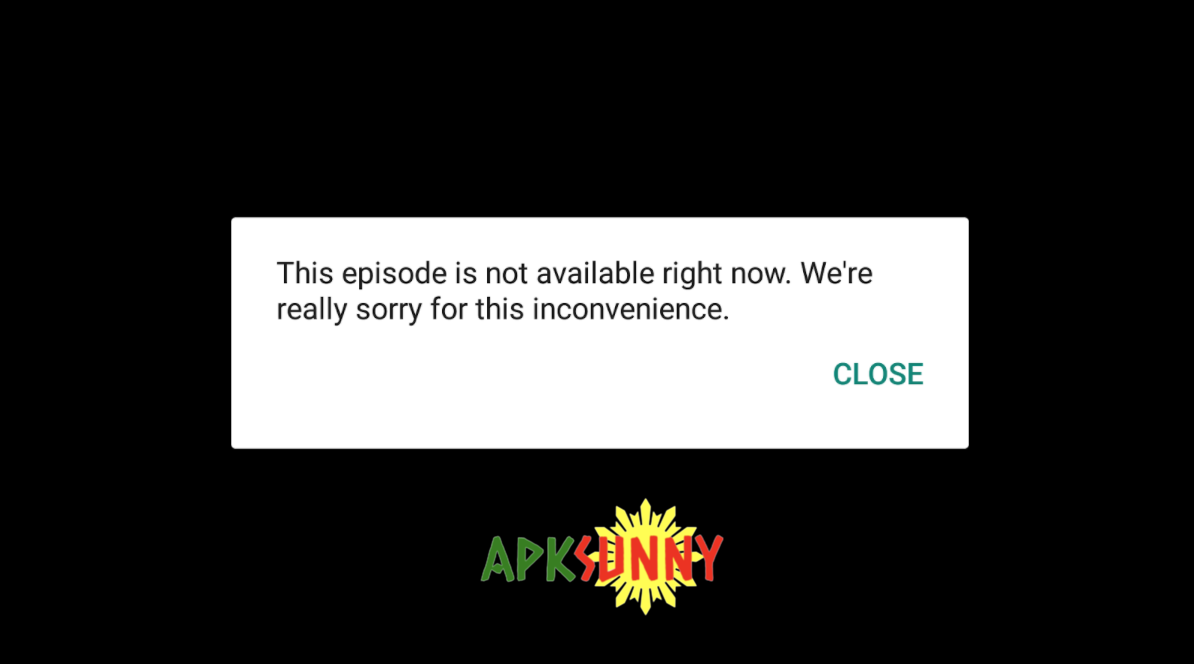
In this case, installing a VPN service will be the quickest way to fix the issue.
- Step 1: Go to the Play Store and find the VPN app.
- Step 2: Choose one that ensures your phone’s protection
- Step 3: Open the app, connect to another country, and open the application. Now you can play any movies you like.
Buffering Issue
First, you need to check if your Internet connectivity is working properly to stream movies online, preventing the degradation of performance during your relaxing time.
In case this issue still occurs, your Internet provider will likely prevent the app from accessing its servers. In particular, register for a good VPN service and change the IP address for normal access in this situation.
Crashing Issue
One of the obvious reasons for this problem is that the favorite content you want to watch is unavailable in your current country or region. Sign up for the VPN service, set a different location, and try again.

Also, update to the latest ver. of the it to prevent crashing issues from happening.
In case you started having problems after updating to the latest one, it could be because the device is not compatible with the version.
We suggest you remove this update and continue to use the old version until there is a new notification from the system.
Real-Debrid Issue
You can easily resolve the Real-Debrid error by uninstalling the app on your mobile device and then reinstalling it.
Unable to Download Movies
Recently, many people get the same error when using the app. Specifically, a box saying “Download feature is under maintenance” appears, preventing them from downloading the content videos they want.
Don’t worry if you have the same problem; follow the steps below to get it fixed:
- Step 1: Go to its Settings, then tap on the Download section
- Step 2: Here, you can see downloaded movies. Select the Clear option to clear all movies.
- Step 3: Uninstall and reinstall the app on your mobile device. Problem solved!
Subtitles Not Available
After choosing the movie you want to watch, choose to Play with Subtitles instead of clicking the Play button. Subsequently, there will be a list of subtitles in different languages.
Default Player Not Working
SPlayer is the app’s default player. Unfortunately, more and more users are complaining about its working issue. Here’s the solution:
- Step 1: Go to App Store and find USA VPN – VPN PROXY
- Step 2: Open the app, then choose any videos. At the same time, slide down the notification bar on your phone and turn off VPN
- Step 3: You are now able to choose the player you want.
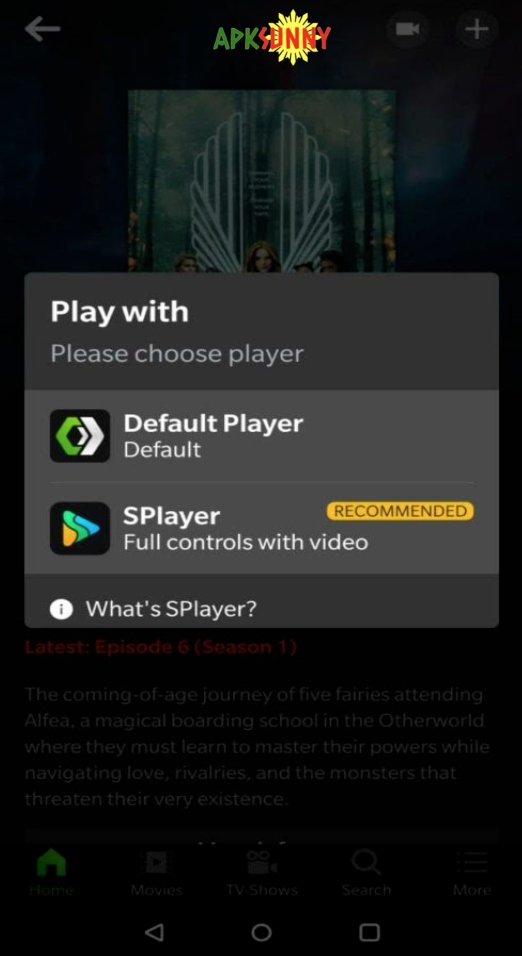
FAQs
Why do I often Encounter errors While Opening CineHub?
As the platform is actually banned in India, it is blocked by the Indian government. Although you can open it with the help of VPN, those mentioned common issues will keep popping up because the platform keeps changing its domain or the server you use is down.
Why is CineHub Not Working?
Some primary reasons include no links, no-data available, games unavailable, buffering, crashing, real-debrids, no subtitles, wrong default player, etc.
Conclusion
Above are all the common errors you often encounter when using CineHub and how to fix them. With this information; you can now know how to fix CineHub not working quickly!
Rest assured that you will not have to waste time with this platform, as with just a few simple steps, you can completely fix it yourself.
blog.related_post
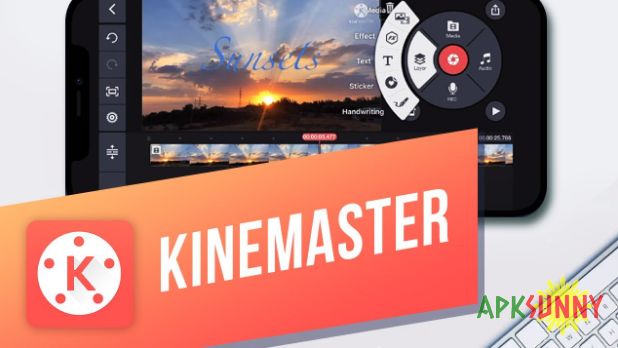

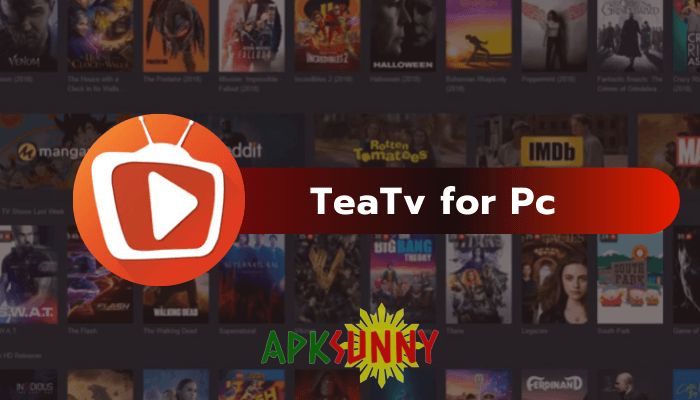















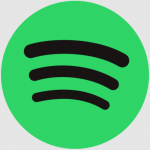
main.comment (0)