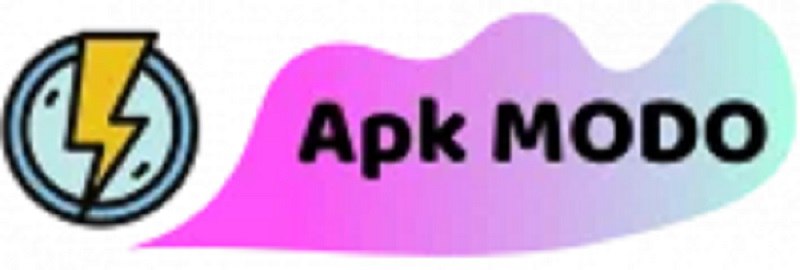Ready to dive into a world of endless entertainment? Netflix is your gateway to thousands of movies, TV shows, and documentaries. This guide will walk you through the process of installing Netflix on your device so you can start streaming in no time.
Understanding Netflix

Netflix is a leading streaming service that offers a wide variety of TV shows, movies, anime, documentaries, and more. With a subscription, you can watch unlimited content without commercials.
Benefits of Netflix:
- Access to a vast library of content
- High-quality streaming
- Personalized recommendations
- Multi-device support
- Offline viewing
How to Install Netflix on Mobile Devices?

Installing Netflix on your mobile device is a straightforward process that can unlock a world of entertainment at your fingertips. Whether you’re an Android or iOS user, the steps to get Netflix up and running are quite similar. In this comprehensive guide, I’ll walk you through the entire process, from downloading the app to setting up your account and customizing your viewing experience.
Downloading the Netflix App
Downloading Netflix on Android
For Android users, the process typically starts with a visit to the Google Play Store. Simply open the Play Store app on your device, search for “Netflix,” and tap the “Install” button. The Netflix app will then download and install on your Android smartphone or tablet.However, if you encounter an issue where the Play Store says your device is “not compatible” with the Netflix app, don’t worry! There’s a simple workaround that can help you get Netflix up and running.
- Enable “Unknown Sources”: First, go to your Android device’s Settings, then navigate to the “Security” or “Apps” section. Look for the “Unknown sources” or “Install unknown apps” option and toggle it on. This will allow you to install apps from sources outside the Play Store.
- Download the Netflix APK: Next, open your web browser and navigate to a trusted website that offers the Netflix APK (Android Package Kit) file for download. These sites often have the latest version of the Netflix app available, even for older Android devices. Once the download is complete, tap on the APK file to begin the installation process.
- Install the Netflix App: When prompted, tap “Install” to allow the installation of the Netflix app from an unknown source. This may take a few moments, depending on your device’s processing power.
- Launch the Netflix App: Once the installation is complete, you can open the Netflix app and sign in to your account or create a new one.
Downloading Netflix on iOS
For iOS users, the process is even simpler. Open the App Store on your iPhone or iPad, search for “Netflix,” and tap the “Get” or “Download” button. The Netflix app will then download and install on your iOS device.
Setting Up Your Netflix Account
Once you have the Netflix app installed on your mobile device, it’s time to set up your account. If you’re a new Netflix user, you’ll need to create a new account. If you already have a Netflix subscription, you can simply sign in with your existing credentials.
- Create a New Netflix Account: Tap the “Sign Up” or “Join Free for a Month” button within the Netflix app. You’ll be prompted to enter your email address, create a password, and choose a subscription plan.
- Sign In to Your Existing Account: If you already have a Netflix account, tap the “Sign In” button and enter your email address and password.
- Complete the Setup Process: Follow the on-screen instructions to complete the account setup process, which may include providing payment information, setting up your profile, and customizing your preferences.

Navigating the Netflix App
Once your Netflix account is set up, it’s time to start exploring the app and discovering your next binge-worthy show or movie.The Home ScreenThe Netflix home screen is the central hub of the app, where you’ll find personalized recommendations based on your viewing history and preferences. Scroll through the various categories and genres to find something that piques your interest.Search and BrowseIf you have a specific title in mind, use the search function to quickly find it. You can also browse through Netflix’s extensive library by genre, popularity, or release date.Manage Your ProfilesNetflix allows you to create multiple user profiles, each with its own personalized recommendations and viewing history. Tap the profile icon in the top-right corner to switch between profiles or manage your account settings.Download for Offline ViewingOne of the most convenient features of the Netflix app is the ability to download titles for offline viewing. This is particularly useful for long commutes, flights, or areas with limited internet access. Simply tap the download icon on a title to save it for later.
Customizing Your Netflix Experience
To get the most out of your Netflix experience, take some time to customize your settings and preferences.Adjust Video QualityDepending on your device’s capabilities and your internet connection, you can adjust the video quality to optimize your viewing experience. You can find these settings in the app’s “Downloads” or “Account” sections.Enable Subtitles and Audio OptionsNetflix offers a wide range of subtitle and audio options, including multiple languages and accessibility features like closed captions. Explore these settings to find the best fit for your needs.Create Profiles for Family MembersAs mentioned earlier, Netflix allows you to create multiple user profiles, each with its own recommendations and viewing history. This is particularly useful for households with multiple members, as it ensures that everyone’s preferences are respected.Manage Your Watchlist and Continue WatchingThe “My List” and “Continue Watching” sections of the Netflix app make it easy to keep track of the titles you want to watch or have already started. Regularly updating these sections can help you stay organized and ensure you never miss a show or movie you’re interested in.
Troubleshooting Common Issues
While the Netflix app is generally straightforward to use, you may encounter the occasional hiccup. Here are some common issues and how to resolve them:”Your Device Isn’t Compatible” ErrorIf you receive this error message when trying to download the Netflix app from the Play Store, follow the steps outlined earlier to install the Netflix APK from a trusted third-party source.Slow or Buffering PlaybackSlow or buffering playback can be caused by a variety of factors, including a weak internet connection or network congestion. Try these troubleshooting steps:
- Check your internet speed and ensure you have a stable connection
- Reduce the video quality in the app’s settings
- Close any other apps or background processes that may be consuming bandwidth
- Try connecting to a different Wi-Fi network or using your mobile data connection
Sign-In IssuesIf you’re having trouble signing in to your Netflix account, double-check your login credentials and ensure that your account is active and in good standing. You can also try clearing the app’s cache and data, or uninstalling and reinstalling the app.Playback ErrorsOccasionally, you may encounter playback errors or issues with specific titles. In these cases, try restarting the app or your device, or check Netflix’s service status page to see if there are any known issues.
Conclusion
Installing and using the Netflix app on your mobile device is a straightforward process that can open up a world of entertainment at your fingertips. By following the steps outlined in this guide, you’ll be able to download the app, set up your account, customize your viewing experience, and troubleshoot any issues that may arise.Remember, the key to getting the most out of Netflix on your mobile device is to explore the app’s features and settings, and to stay up-to-date with the latest updates and improvements. Happy streaming!
FAQs
How much does Netflix cost?
Netflix offers several subscription plans starting at around $8.99 per month. Prices vary based on the plan and region.
Can I use Netflix on multiple devices?
Yes, Netflix supports multiple devices. The number of simultaneous streams depends on your subscription plan.
How do I update Netflix on my device?
Update the Netflix app through your device’s app store. Check for updates regularly to enjoy new features and improvements.
Can I watch Netflix offline?
Yes, Netflix allows you to download select content for offline viewing. This feature is available on the mobile app.
How do I contact Netflix support?
You can contact Netflix support through the “Help” section in the app or by visiting the Netflix Help Center online.