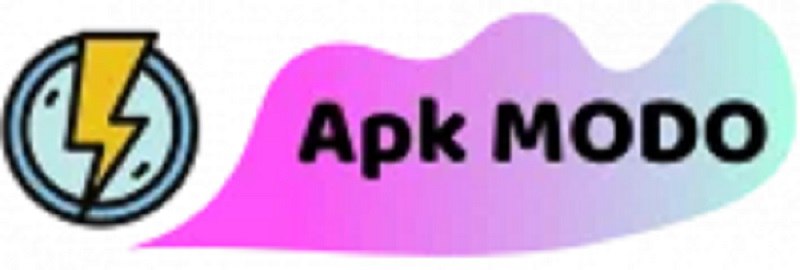As a tech enthusiast, I’ve had the pleasure of exploring various methods to root Android devices. Rooting your Android 13 device can be a daunting task, but with the right tools and guidance, it’s surprisingly easy. In this comprehensive guide, I’ll walk you through the step-by-step process of rooting your Android 13 device, ensuring you have the necessary skills to unlock the full potential of your device.
Unlocking the Bootloader

The first step in rooting your Android 13 device is unlocking the bootloader. This process allows you to modify the system files and install custom ROMs. Here’s how to do it:
Enable Developer Options
Open Settings > About Phone and tap on the Build Number 7 times to turn on Developer Options.
Enable USB Debugging
Navigate to Settings > Developer Options and enable USB debugging.
Connect Your Device
Connect your smartphone to the computer with a USB cable.
Open Command Prompt
Open a command prompt or terminal window on your computer and type the following command:adb devices5
Reboot into Bootloader Mode
If your device is listed, type the following command to reboot it into bootloader mode: adb reboot bootloader6.
Unlock the Bootloader
Once your device is in bootloader mode, type the following command to unlock the bootloader: fastboot oem unlock
Please verify that your bootloader has been unlocked by following the on-screen prompts. This will erase all data from your device, so make sure you have backed up your content before proceeding.
Downloading the Necessary Files
To root your Android 13 device, you’ll need to download the necessary files. Here’s what you need:
- Magisk: Magisk is the most popular Android rooting tool. You can download the latest version from its official website or any other trusted source.
- Firmware: You should download the firmware for your specific device and Android version. This can be obtained from the official website or any other trustworthy site.
- ADB and Fastboot Drivers: To communicate with your smartphone from the computer, you must first configure ADB and Fastboot drivers. You can download these drivers from the Android official website or popular and trusted sources.
Installing ADB and Fastboot Drivers

To install ADB and Fastboot drivers, follow these steps:
- Download the Drivers: Save the contents of the downloaded file to any folder on your computer.
- Connect Your Device: Connect your smartphone to the computer through a USB cable.
- Open Command Prompt: Open a command prompt or terminal window on your computer and navigate to the location where you extracted the driver files.
- Install the Drivers: Type the following command to install the driver:./adb-setup-1.4.3.exe Install the software using the on-screen prompts.
Patching the Boot Image
To patch the boot image, follow these steps:
- Open Magisk Manager: Open Magisk Manager on your phone.
- Install Magisk: Click on Install > Patch – Boot Image.
- elect Firmware: In Step 2, select the downloaded firmware file.
- Patch the Boot Image: Magisk will repair the boot image and save it in your device download folder.
Flashing the Patched Boot Image
To flash the patched boot image, follow these steps:
Connect Your Device
Using a USB cable, connect the smartphone to a computer.
Open Command Prompt
Open a command prompt or terminal window and go into the directory where you saved the patched boot image.
Reboot into Bootloader Mode
Type the following command to reboot your device into bootloader mode:adb reboot bootloader
Flash the Patched Boot Image
Once your device is in bootloader mode, type the following command to flash the patched boot image:fastboot flash boot patched_boot.img
Reboot Your Device
Once the flashing process is complete, type the following command to reboot your device:fastboot reboot
Verifying Root Access
To verify that your device is rooted, follow these steps:
- Open Root Checker: Install and open Root Checker on your device.
- Verify Root Access: Click on Verify Root and grant the necessary permissions.
- Check Root Status: If your device is rooted, you will see a confirmation message.
Tips and Tricks for Rooting Your Android 13 Device

- Backup Your Data
Before you start the rooting process, make sure to back up all your important data. Rooting will erase all data on your device. - Use the Right Tools
Ensure you download the correct firmware and drivers for your device and Android version. - Follow Instructions Carefully
Read and follow the instructions carefully to avoid any errors during the rooting process. - Be Patient
Rooting can take some time, so be patient and don’t rush through the steps. - Seek Help If Needed
If you encounter any issues during the rooting process, seek help from online forums or communities.
By following these steps and tips, you’ll be well on your way to rooting your Android 13 device. Remember, rooting your device can be a powerful tool for customization and optimization, but it also comes with risks. Always proceed with caution and ensure you have a backup of your data before starting the process.
FAQs
- What are the benefits of rooting my Android 13 device?
Rooting your Android 13 device allows you to customize your device further, install custom ROMs, and perform advanced tweaks that are not possible with the default software. - Is rooting my Android 13 device safe?
Rooting your device can be safe if you follow the correct procedures and use trusted tools. However, it can also void your warranty and potentially compromise your device’s security. - Can I root my Android 13 device without a computer?
While it is technically possible to root your device without a computer, it is generally recommended to use a computer for the bootloader unlocking and flashing processes. - How do I know if my Android 13 device is rooted?
You can use Root Checker to verify if your device is rooted. This app checks for root access and provides a confirmation message if your device is successfully rooted. - Can I unroot my Android 13 device if I change my mind?
Yes, you can unroot your device by flashing the stock firmware and resetting your device to its original state.